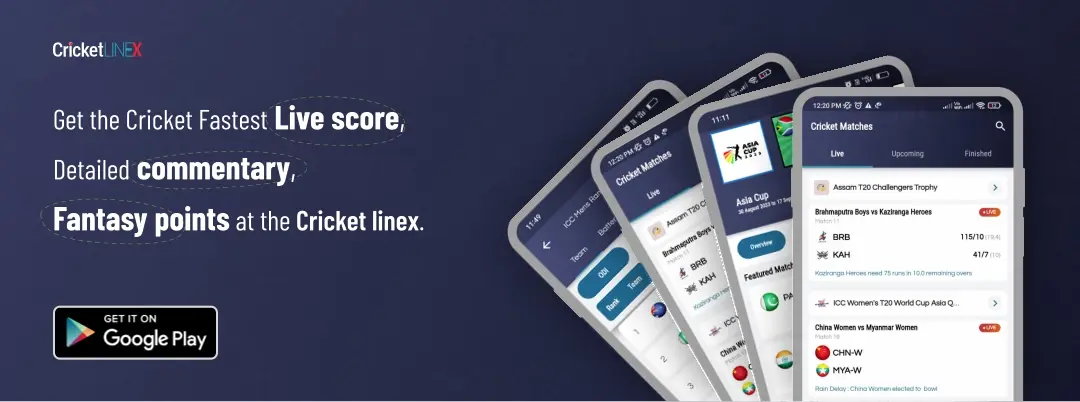Identify the cause of the Discord Update Failed Loop


Discord appears to be stuck while checking for updates. Identify the cause of the Discord Update Failed Loop.
You could occasionally get Discord stuck on looking for updates while attempting to install updates. Here are some alternatives that may help you if you’re looking for a repair for the Discord Update Failed Loop. Server problems or even a problem with your internet connection could be the cause of this issue. Let’s take a closer look at it.
Table of Contents:
- Restart your PC
- Check the internet connectivity
- Run Discord as Admin
- Disable Antivirus, Firewall, and VPN temporarily.
- Check for Down Discord
- Rename Discord’s Update.exe file
- Reinstall to correct Discord Update Failed Loop Error
Fix for Discord Update Loop Error: Stuck Checking for Updates. Here’s how to fix your Discord if it’s not updating.
- Restart the PC
Install the updates, restart your computer, then launch Discord once more. The first thing you should do is start afresh.
- Check the Internet Connectivity
Contact your service provider and restart Discord after the issue has been resolved if Discord is stuck looking for updates due to a problem with your internet connection.
- Run discord as admin
To run as administrator, right-click the Discord shortcut icon and choose that option. This ought to correctly install all of your updates.
- Disabling anti-virus, windows firewall, and Vpn temporarily
Disable your antivirus software, Windows Firewall, and VPN momentarily if they are interfering with your updates. Restart your computer, and then double-check.
- Check for down discord
You can experience the Discord Update Failed Loop Error if Discord is down for some reason.
- Renaming the Discord update file
You can rename the update file if there was a problem with it and install it on your PC.
The steps to rename Discord’s update file are as follows:
- Press the Windows key while holding down the R key.
- Paste C:\Users\Your Username\AppData as the path.
- Select Local Folder by clicking.
- Next, select the Discord Folder.
- Right-click on the Update file after locating it.
- Give it the name UpdateX.exe (type it exactly as shown).
- Hit the Enter key.
- Run Discord as an administrator after that, and perhaps that will resolve the problem.
Reinstall to correct Discord Update Failed Loop Error
Uninstalling Discord and reinstalling it to acquire the most recent version is one of your last options.
These could be used to resolve the Discord Update Failed Loop Error.
Also Read:
5 upcoming strategy games in Android and iOS devices worth keeping an eye out for in 2023