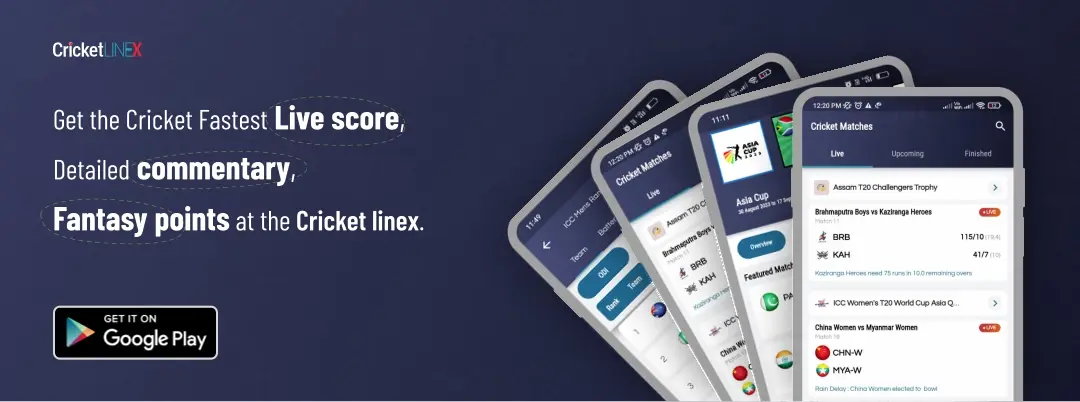How to Download and Play Fortnite on Nintendo Switch?: Step by Step Guide
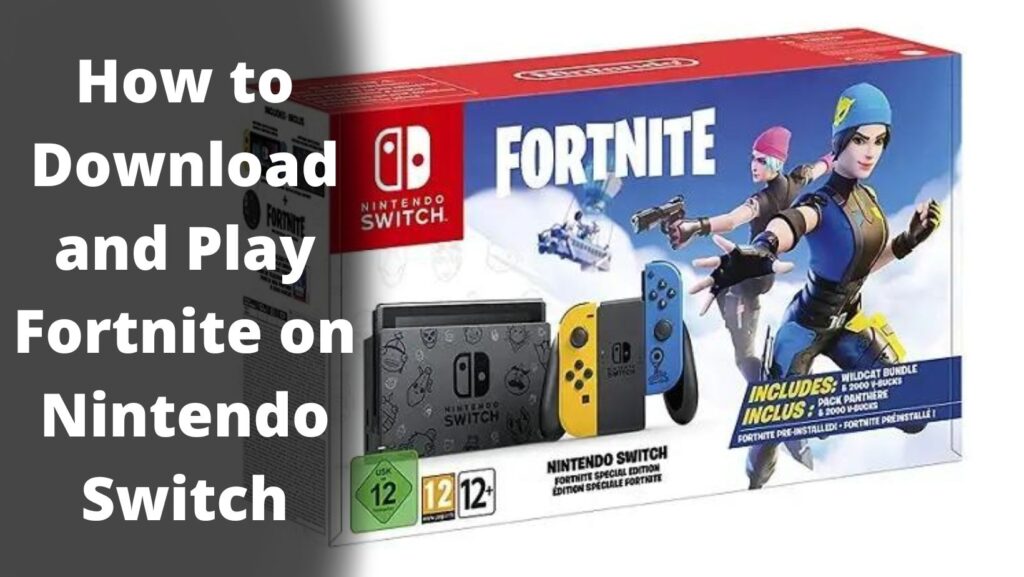
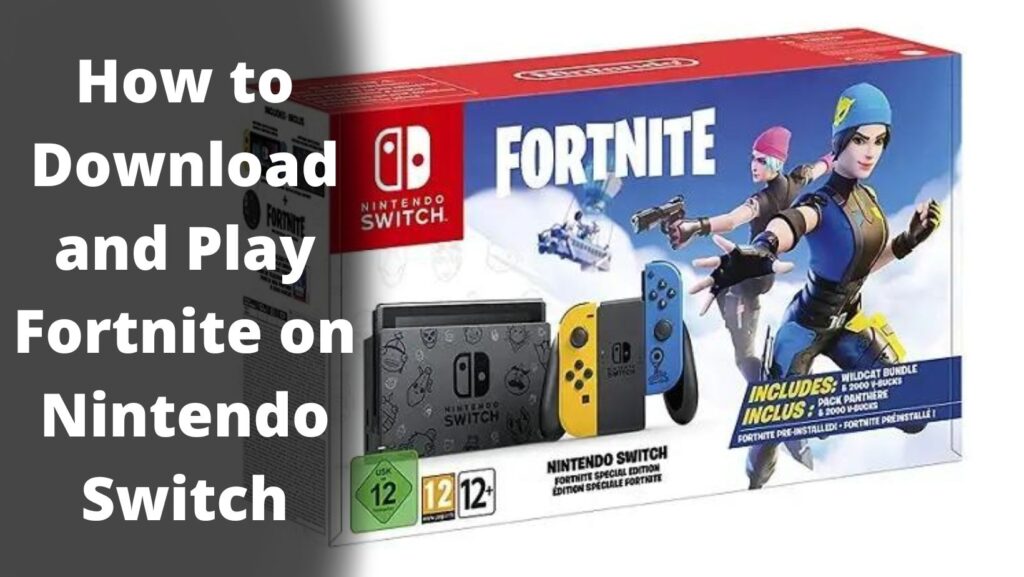
How to Download and Play Fortnite on Nintendo Switch?
Fortnite is currently a world-renowned battle royale game. In recent years, its appeal to the younger generation has grown significantly. In an effort to draw in as many players as possible, Fortnite’s creators, Epic Games, are striving to make the game available for every platform, and Nintendo Switch is one of those popular platforms. Can you play Fortnite on Nintendo Switch? This is a common question that many players are still looking for a solution to. So, their wait is over now.
Yes, players can play Fortnite on the Nintendo Switch for free. The game is accessible for free to play on all devices thanks to Epic Games. To play the game for free on the Nintendo Switch, users simply need to download it. Therefore, this post will provide you with a step-by-step guide explaining how to download and play Fortnite on Nintendo Switch.
Also Read: How to Get Supercharged XP Now in Fortnite Chapter 3?
Guide to Download the Fortnite on Nintendo Switch
Fortnite offers players a whole new experience of battle royale title in the game. A total of 100 players compete with each other in PvP mode on the battlefield and the last standing players won the game. Also, Players can enjoy different in-game items and cosmetics by participating in various events introduced by the developers every month. However, to access all these features players first need to download the game on their Nintendo Switch device.
Like all other digital switch titles, Players can download the game from the eShop app. Players can follow the steps mentioned below to download and play Fortnite on a Nintendo Switch device:
Step 1: First, Turn on the Nintendo Switch device and login into your Nintendo account.
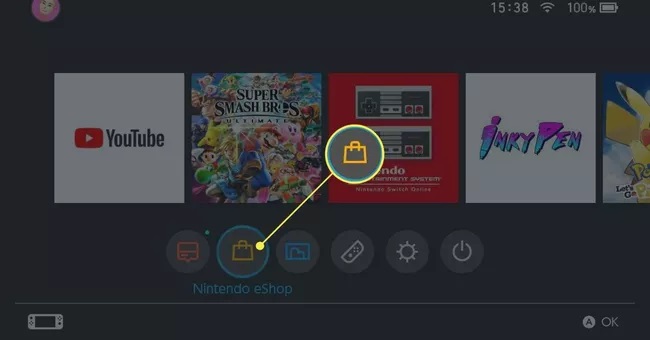
Step 2: Now, select the Nintendo eShop icon on the bottom of the screen in the orange color or you can select it and press A on the controller.
Step 3: In the next screen, Type Fortnite in the search option on the left side. Now, you can either click on the search button or can tap on + on the controller.
Step 4: Subsequently, Select Fortnite when it appears.
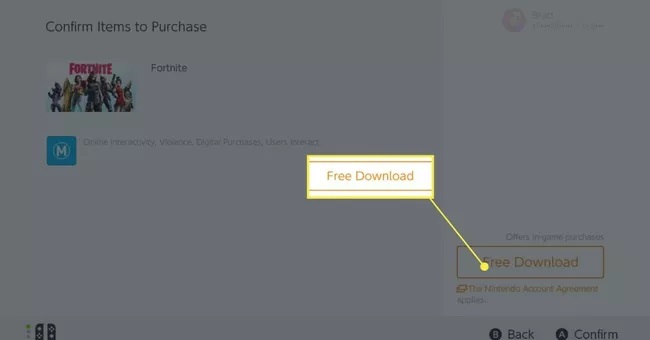
Step 5: A new window will pop-up, Players can click on “Free Download” to install the game into the device.
Step 6: Players can see the downloading process on the main screen in the icon of the Fortnite game. The icon will get solid after the downloading will be completed.
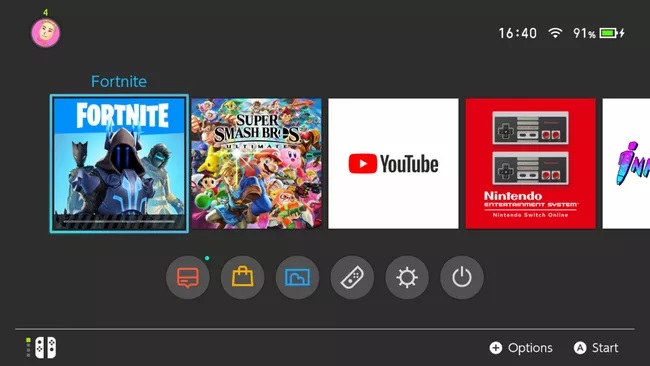
Now, to play on Nintendo Switch, Players need to link their Epic games account to the device. Players can consider the guide to link Epic Games account to the Nintendo Switch mentioned below.
How to Link an Epic Games Account to Nintendo Switch?
Epic Games account allows players to keep a record of the progress of the game. Moreover, Players can connect the epic games account to any devices like mobile, PC, Xbox One, Nintendo Switch, and the PlayStation 4 and can play the game with the same information and progress anywhere. Therefore, Here’s how players can link an Epic Games Account to Nintendo Switch:
1. Open your preferred web browser on your PC, then navigate to the EpicGames website.
2. Sign in to your account if you have one or you can create one by signing up and fill the proper details.
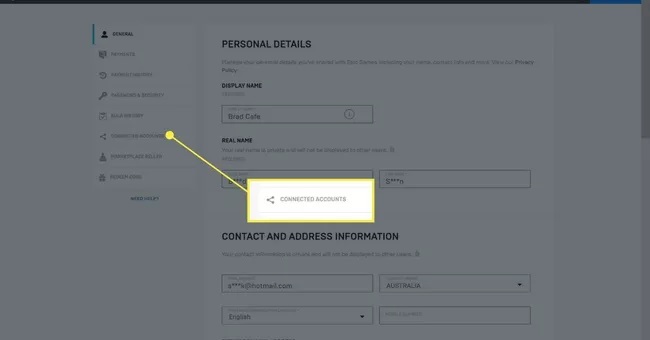
3. On the left side of the screen, select the “Connected Account” option in the Menu.
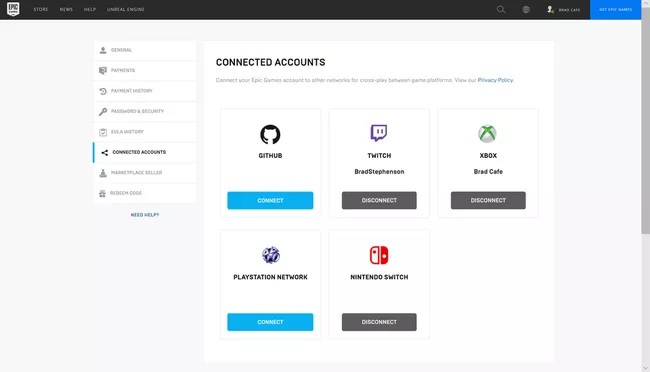
4. On the next screen on your device, You can tap on connect option below the device name to link the Epic Games account to that particular device, in our case it is Nintendo Switch.
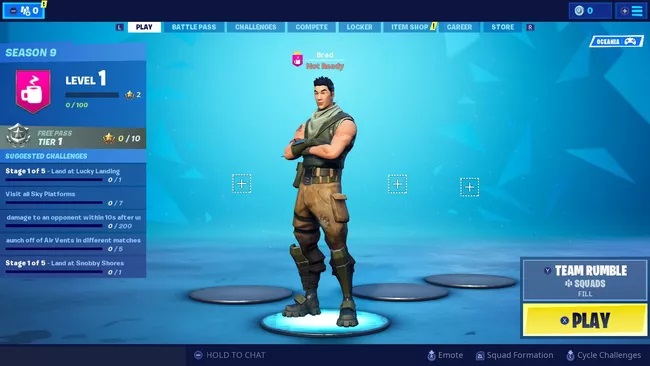
Finally, Players can now play Fortnite on Nintendo Switch by tapping the icon of the game. Your information and progress will automatically load on opening the game. Enjoy the gaming on Nintendo Switch.
Frequently Asked Questions
How do you get free Fortnite skins on Nintendo Switch?
Playing Battle Royale mode and earning V-Bucks are the simplest ways to get free Fortnite skins on Switch. In the Nintendo eShop, free skins are also available in bundles.
How do you get free V-Bucks on Fortnite for Nintendo Switch?
By getting the Fortnite Battle Pass, you’ll frequently receive free V-Bucks. Of course, the Battle Pass costs money, but you get higher benefits than you would if you just paid for V-Bucks up front.
How do you change your name on Fortnite for Nintendo Switch?
Log into your Epic Games account through the Switch’s web browser, navigate to Account Info, replace Display Name with a new name, and then select Save Changes. Your Fortnite name can only be changed once per two weeks.
How do you change accounts in Fortnite for Nintendo Switch?
Create a new Switch user profile to switch Fortnite accounts on the console. You’ll be requested to connect to an account when you launch Fortnite with the new profile.