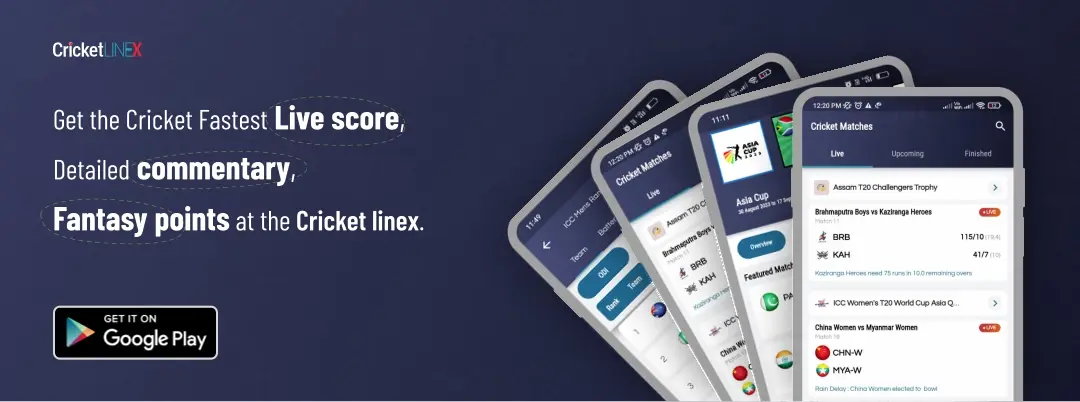Call of Duty: How to Fix Warzone 2 Dev Error 657?


Warzone 2 is just one of the best action-based simulation games. However, even since its release, gamers have been facing a bunch of technical issues while loading and playing the game. This may include mid-way crashes, delayed starting problems, stuttering, lagging, FPS dips, and many others. But, given that it is an online multiplayer game, some faults, and problems are to be expected.
With this article, we aim to help to fix error 657 in Warzone 2. A lot of people have been complaining that they can’t load the screen and are getting “Dev Error 657.” The techniques below will help you fix Dev Error 657 in Warzone 2 because players are unsure of how to repair it.

How to fix Warzone 2 Dev error 657?
1. Make sure to Update Warzone 2 Game on your device
Update the game as your next step if file verification didn’t succeed. The steps are as follows:
For Steam
- Launch Steam, then navigate to the Library
- To update the game, right-click it and choose the “Update option.”
- After the game has been updated, check to see if the error has been resolved.
For Battle.net
- Open the Games tab in the Battle.net client.
- Choose Warzone 2 from the drop-down menu.
- Next, choose the cog wheel or gear icon located next to the Play button.
- After finishing, restart the game to see whether the error still occurs.
2. Make sure to Repair the files of the Game Warzone 2
Any game files you have should be missing or corrupted if you are encountering dev error 657. This method will therefore fix those files.
For Steam
- Access the Steam Library
- Right-click Warzone 2.0, then select Properties.
- Click on Local Files
- Next select Check the Integrity of the Game Files.
- After finishing, relaunch the game to see if the error 657 in Warzone 2.0 has been resolved.
For Battle.net
- Launch the Battle.net application.
- Choose the cog wheel next to the “Play” button on the Warzone 2.0 tab.
- Click on “Begin Scan” after selecting “Scan and Repair” from the drop-down menu.
- Launch the game after the scan is complete, and the fault should be fixed.
3. Reinstall Warzone 2 Game
If the above techniques do not work, delete the Warzone 2 Game and then reinstall the game.
4. Inquire with Activision Help of the Official Warzone 2
- Try contacting the Activision support staff if none of the aforementioned options are successful.
- To submit your complaint/issue, all you need to do is click on the link given below. It will take you straight to the website concerned and your problem will be acknowledged and somebody from the official team will reach out to you and help you.
Concluding, we sincerely hope that our write-up proved to be helpful for you regarding the fixation of the WarZone 2 Dev Error 657. Hope to meet you again and in case of any queries, drop them down below and we’ll reach out to you in the shortest span of time.
Read Also:
The Ultimate Guide to Climbing the Ranks and Unlocking Rewards in Modern Warfare 2 Ranked Play